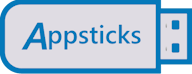You can install Windows 10 or 11 from our USB installation drive without needing a key, sometimes referred to as a “product key”, “license key” or “serial key”. Best of all, you can use Windows 10/11 without needing to activate it with Microsoft.
To Install Windows 10/11:
- Insert your bootable USB drive and boot from it. Please check our instructions here.
- On the Activate Windows Screen, notice that at the bottom in blue is the phrase “I don’t have a product key”, click on it.
- Click the Next button to complete the install.
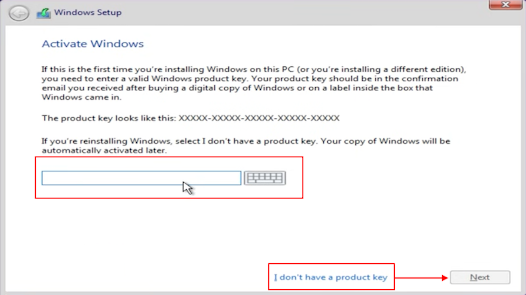
How Unlicensed Windows 10 Behaves
Microsoft imposes three limitations if Windows 10 or 11 is unlicensed.
- An “Activate Windows” watermark appears on the Windows Start Screen.
- The Windows 10/11 Settings App may not allow you to change the default background image, system colors and themes, or items in the taskbar.
- If you try to modify any of the settings in the Settings App, the message, “You need to activate Windows before you can personalize your PC” may be displayed.
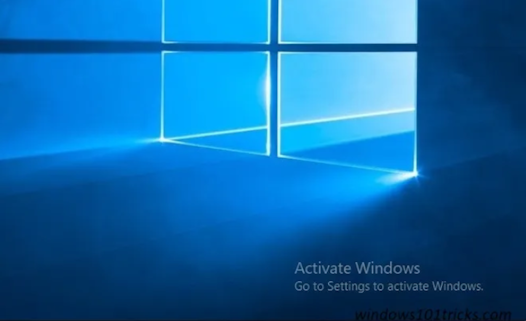
To remove the watermark from the Windows 10/11 Start Screen:
- Open the Windows 10 default text editor Notepad on your device; you can easily find it by searching for “Notepad” in the Start Menu Search Box.
- In notepad, type:
@echo off
taskkill /F /IM explorer.exe
explorer.exe
exit
- In notepad, type:
- From Notepad’s File Menu, select “Save as”, give the file a name such as “remove.bat”, select the location where you want to store the file then change the “Save as type” to “All Files”.
- Navigate to the location where you stored the “remove.bat” file and right click on the file; from the popup menu that appears select “Run as administrator.”
- Restart your device and the watermark is removed.
There are other methods that can remove the activation remainder, but the above method is the easiest to use.